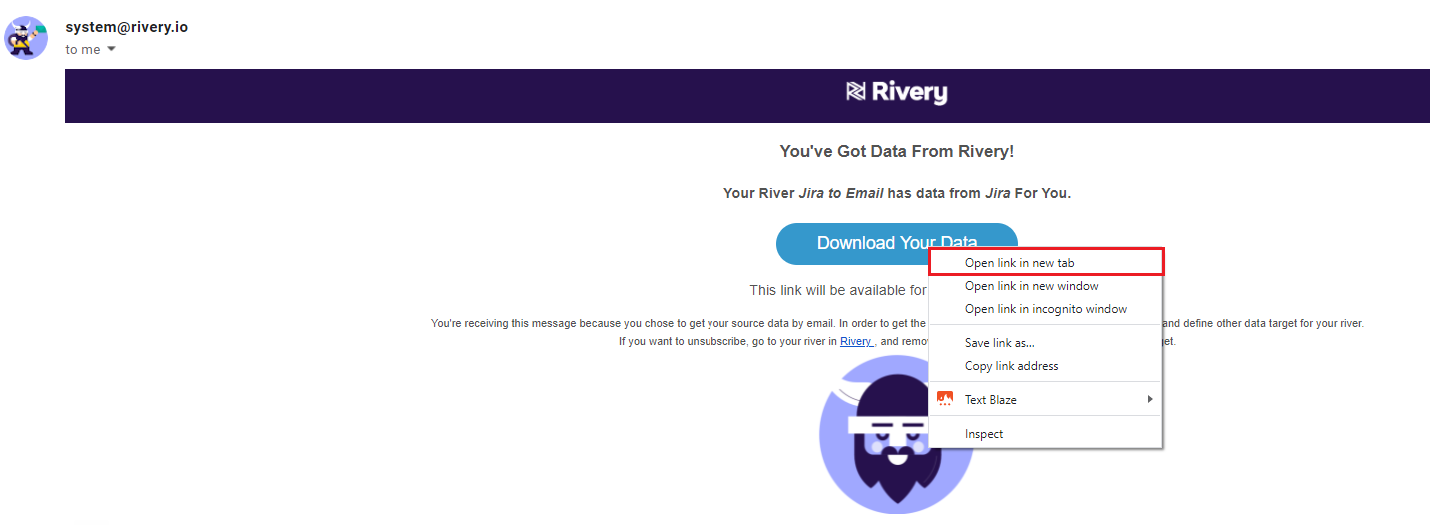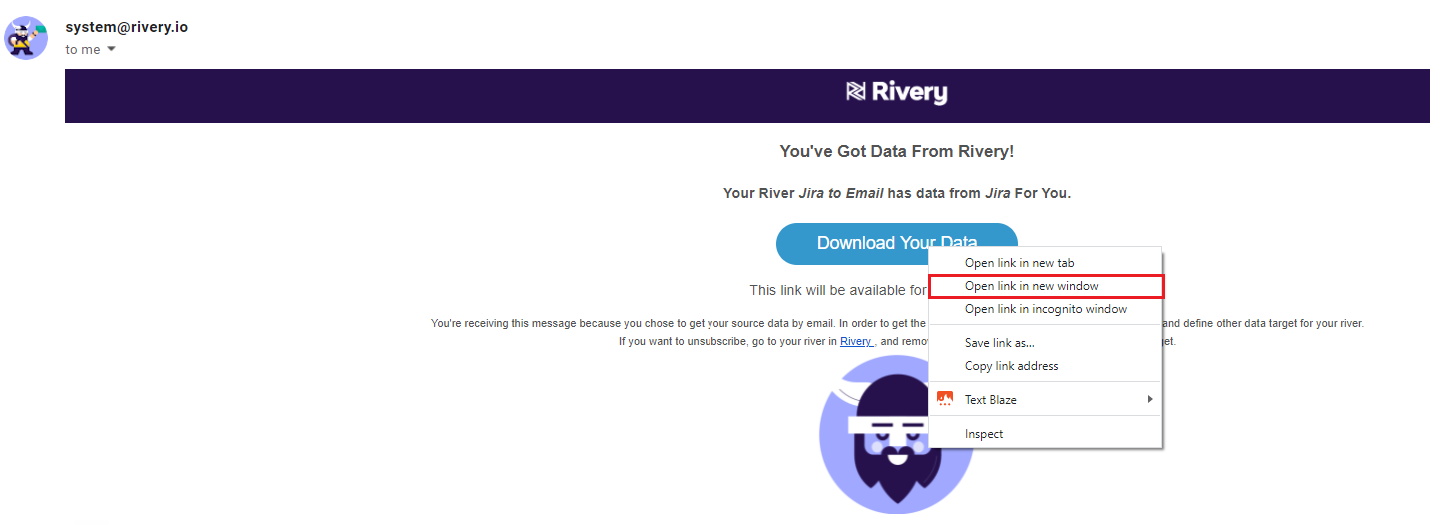- 1 Minute to read
- Print
- DarkLight
- PDF
Email (Target) Troubleshooting
- 1 Minute to read
- Print
- DarkLight
- PDF
Issue: After receiving the email and pressing on the "Download Your Data" button, the CSV file doesn’t open sucessfully.
How to Troubleshoot:
Right-click on the "Download Your Data" button and choose the option that says "open in new tab". The download should automatically begin.
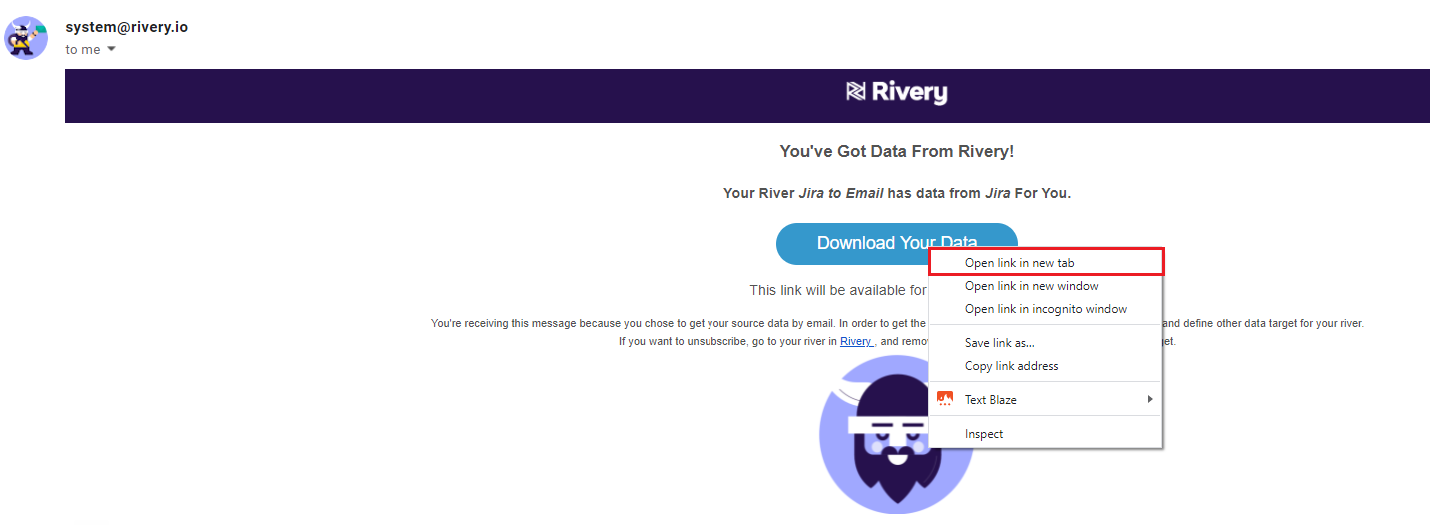
(In case #1 doesn't resolve the issue) Right-click Right click on the "Download Your Data" button and choose the "open in a new window" which opens a new blank window. Then refresh the window and check if you can download the file successfully.
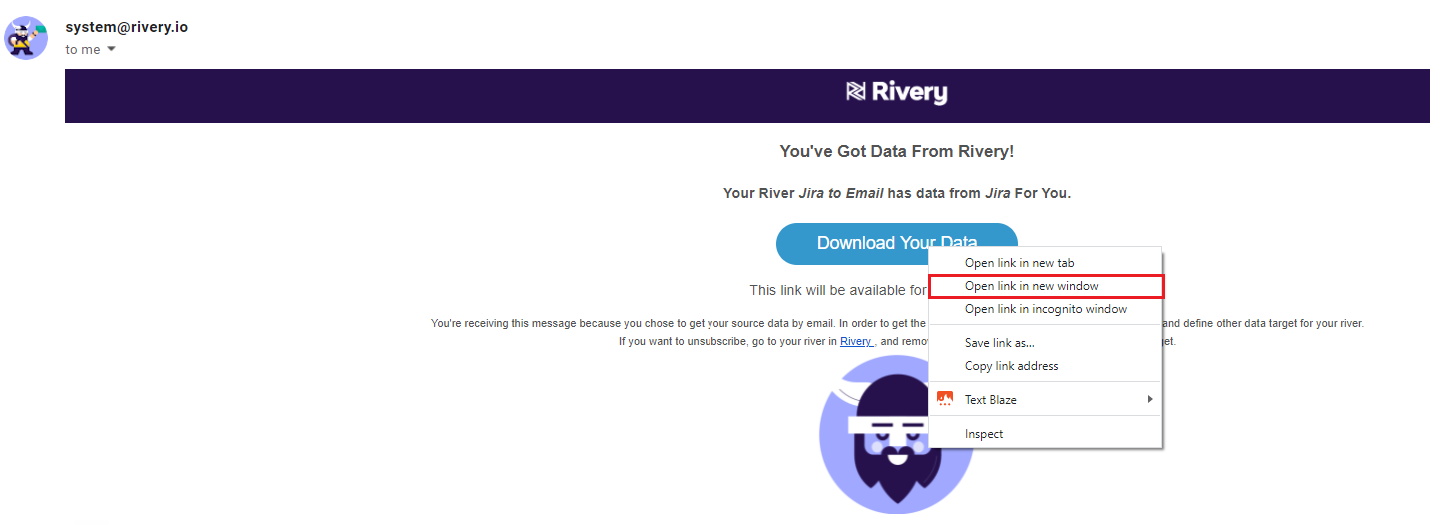
Issue: After receiving the email and pressing on the "Download Your Data" button, the CSV file doesn’t open sucessfully and raises the following error: "This XML file does not appear to have any style information associated with it. The document tree is shown below."
How to Troubleshoot:
- Add to the Target some additional email address(es). In the case of a work-domain email, it is recommended to add your personal email and also a different user than the one that is trying to extract the file.
- Check if the issue is occurring for the additional email address(es). If a different user is able to open the file, check for operating system / browser updates.
In order to apply the operating system updates, you might need to reset your machine.
In case non of the troubleshooting of the issues mentioned above doesn’t help, and the document still doesn’t open, contact Rivery's support team.